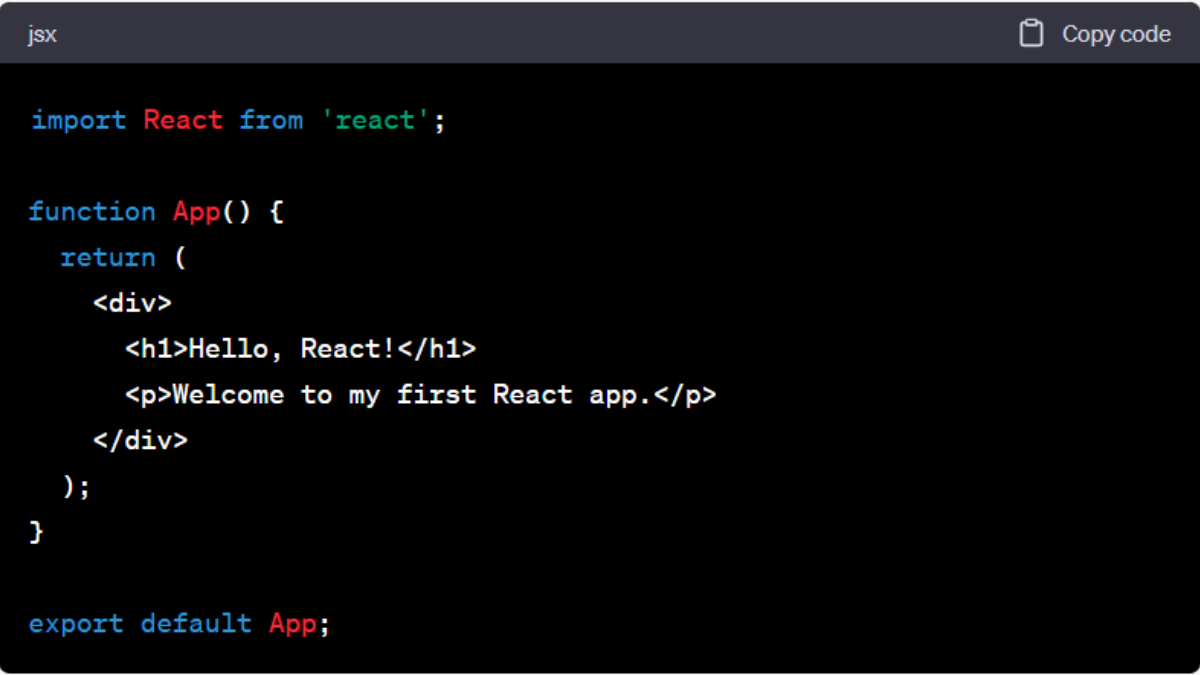React js is a step-by-step tutorial 2023 for beginners on getting started with React.js
Step 1: Set Up the Development Environment Before you can start building React applications, you need to set up your development environment. Follow these steps:
- Install Node.js: React.js requires Node.js, a JavaScript runtime, to be installed on your machine. Download and install the latest version of Node.js from the official website.
- Verify the installation: Open a command prompt or terminal window and run the following command to ensure Node.js is installed correctly:

- Install a package manager: npm (Node Package Manager) comes bundled with Node.js. Verify its installation by running the following command:

Step 2: Create a New React Project Now that your development environment is set up, let’s create a new React project:
- Open a command prompt or terminal window.
- Create a new directory for your project and navigate into it:

- Generate a new React project using the Create React App command-line tool:

- Once the command completes, navigate into the project directory:

Step 3: Run the React Development Server To see your React application in action, you need to start the development server:
- In the command prompt or terminal window, run the following command:

- Wait for the development server to start, and once it does, open your web browser and go to
http://localhost:3000. You should see the default React app.
Step 4: Explore the Project Structure Let’s familiarize ourselves with the project structure:
srcfolder: This folder contains the source code of your React application.src/index.js: This is the entry point of your application.src/App.js: This file contains the main component of your application.publicfolder: This folder contains the public assets of your application, such as HTML files and images.
Step 5: Modify the App Component Now, let’s make some changes to the App component to see how React works:
- Open the
src/App.jsfile in a code editor. - Replace the content of the
render()the method with the following JSX code:
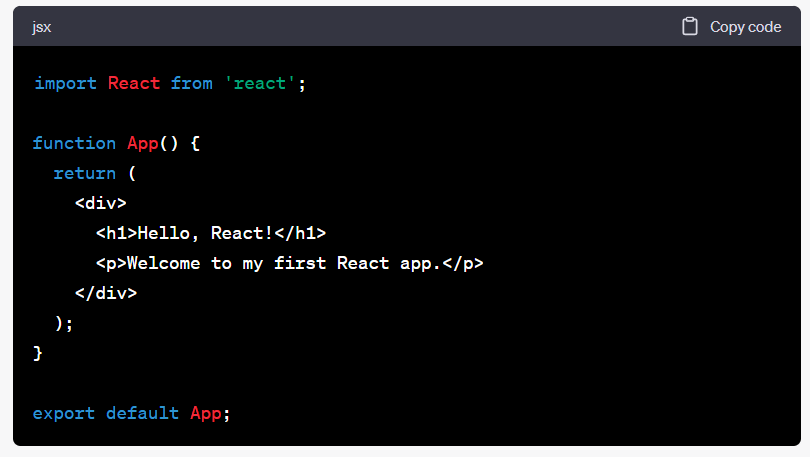
- Save the file and go back to your web browser. You should see the updated text on the page.
Step 6: Create a New
Component Let’s create a new component and use it in the App component:
- In the
srcfolder, create a new file calledGreeting.js. - Open
Greeting.jsand add the following code:
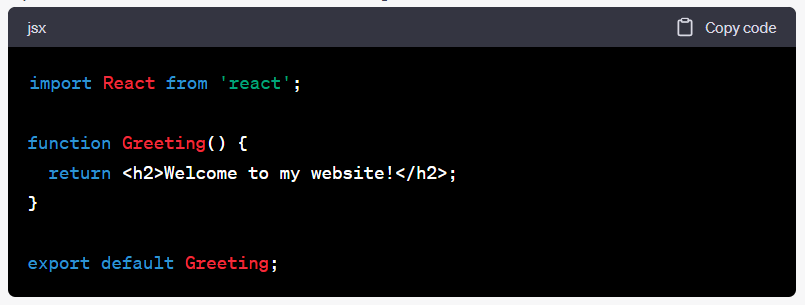
- Open
src/App.jsand add an import statement for theGreetingthe component at the top:

Replace the paragraph element in the App component’s render() method with the Greeting